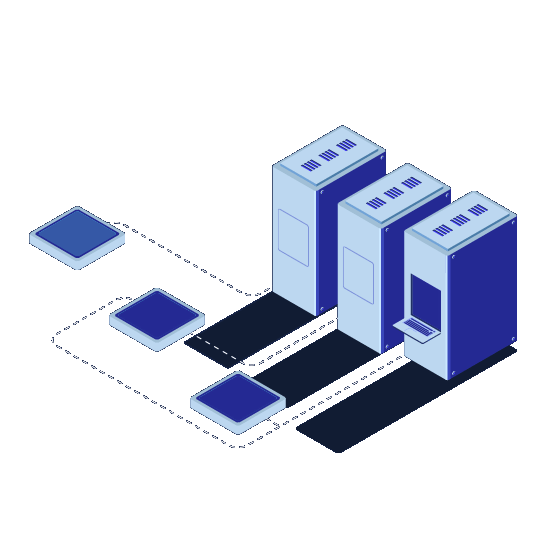HOME BROADBAND
High-speed and reliable internet plans designed for homes with unlimited data and strong Wi-Fi coverage.
View ServicesHigh-speed and reliable internet plans designed for homes with unlimited data and strong Wi-Fi coverage.
View ServicesDedicated and secure internet solutions to keep your business always connected and productive.
View ServicesEnterprise-grade leased lines with symmetrical upload/download speeds and guaranteed uptime.
View ServicesExperience lightning-fast connectivity with next-gen fiber optic internet for maximum speed.
View ServicesSeamless cloud hosting and data storage services for businesses of all sizes.
View ServicesDigital TV streaming and crystal-clear voice calls over the internet with high reliability.
View ServicesSeamless cloud hosting and data storage services for businesses of all sizes.
View ServicesRound-the-clock technical support to ensure smooth connectivity without interruptions.
View Services"As a small business owner, fast and stable internet is crucial. Their business plan has been a game-changer for my company."
Business Owner, Ahmedabad
"Reliable connection and great customer service. I’ve been using their service for over a year and never faced downtime issues. Highly recommended!"
Student, Pune
"The internet speed is amazing! I can stream, work, and game without interruptions. Installation was quick and the support team is always helpful."
Entrepreneur, Mumbai